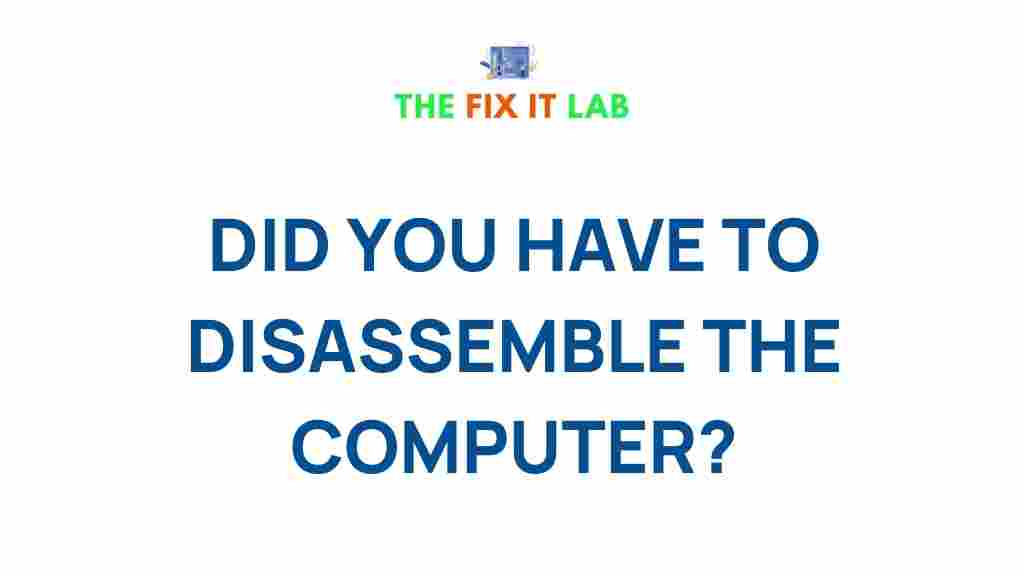Unveiling the Intriguing World of Computer Disassembly
The world of computer disassembly is a fascinating one, offering insights into the inner workings of the devices we use every day. Whether you are an enthusiast looking to repair or upgrade your hardware, or just someone curious about the components that make up your computer, understanding the process of disassembling a computer can be both educational and rewarding. In this article, we will guide you through the entire process of disassembling a computer, troubleshooting common issues, and providing helpful tips along the way. By the end, you will have the knowledge to confidently take apart and understand your computer.
Why Disassemble a Computer?
There are many reasons why someone might want to disassemble their computer. Some of the most common reasons include:
- Upgrading Components: Disassembling your computer allows you to replace or upgrade certain parts such as the processor, memory, or storage device.
- Cleaning the Internals: Over time, dust and debris can accumulate inside your computer. Disassembling it allows for a thorough cleaning, improving airflow and performance.
- Repairs: If your computer is experiencing issues such as overheating or failing to boot, disassembling it may help you identify the problem.
- Educational Purposes: For those who are interested in learning more about computer hardware, disassembly offers a hands-on approach to understanding how all the components work together.
The Step-by-Step Process of Computer Disassembly
Step 1: Prepare Your Workspace
Before you begin disassembling your computer, it’s important to prepare your workspace. A clean, well-lit area is essential to avoid losing any small parts or causing accidental damage to sensitive components.
- Find a Static-Free Surface: Static electricity can cause irreversible damage to computer components, so it’s important to work on an anti-static mat or use an anti-static wrist strap.
- Organize Your Tools: Make sure you have the necessary tools at hand, such as a screwdriver (typically Phillips head), tweezers, and a small container to store screws and other parts.
- Turn Off the Computer: Ensure that the computer is powered off and unplugged from any power sources before you begin working.
Step 2: Open the Case
The first major step in the disassembly process is opening the computer case. Depending on the type of case (desktop tower, laptop, etc.), the procedure may vary slightly.
- Desktop Case: Most desktop computers have screws on the back or sides of the case. Use a screwdriver to remove these screws and slide off the side panel or open the front panel.
- Laptop Case: Laptops usually require removing screws from the bottom of the device. Some models may have additional screws hidden under rubber feet or stickers.
Step 3: Disconnect the Power Supply
Before continuing, it’s essential to disconnect any power sources from your computer to avoid electrical shocks. For desktops, disconnect the power supply cable from the motherboard and all components.
- Desktop Power Supply: Carefully unplug the power cables from the motherboard and other peripherals such as the hard drive, optical drives, and graphics card.
- Laptop Battery: If you are working with a laptop, remove the battery before proceeding with any disassembly.
Step 4: Remove Internal Components
Once the power supply is disconnected, you can begin removing the internal components one by one. It’s important to note that each component is usually held in place with screws or latches, and it’s crucial to keep track of where each screw belongs to avoid any issues during reassembly.
- RAM: Release the latches on either side of the RAM slots and gently pull out the memory modules.
- Hard Drive/SSD: Remove the screws holding the storage device in place and disconnect the data and power cables.
- Graphics Card: If your computer has a dedicated graphics card, unscrew the card from the case and carefully slide it out of the PCI-E slot.
- Optical Drives: Unscrew and unplug any CD/DVD drives or Blu-ray drives from the case.
Step 5: Remove the Motherboard
With most of the components removed, you can now focus on the motherboard. This part can be tricky, as it is usually connected to various cables and screws. Carefully disconnect all remaining cables attached to the motherboard, including power cables, data cables, and any front panel connectors.
- Unscrew the Motherboard: The motherboard is typically screwed into the case at multiple points. Use a screwdriver to remove these screws and gently lift the motherboard out of the case.
Step 6: Clean the Internal Components
Once the components are removed, it’s a good idea to clean them before reassembling. Use compressed air to blow out dust from the components, paying particular attention to fans, heatsinks, and other areas that tend to accumulate debris.
- Cleaning Fans: Hold the fan blades in place to prevent them from spinning while using compressed air to clear dust.
- Cleaning Heat Sinks: A soft brush can be used to clean heat sinks more thoroughly if needed.
Step 7: Reassemble the Computer
Now that all the components have been cleaned and checked, it’s time to reassemble the computer. Reverse the disassembly steps, ensuring that each component is securely reconnected. Pay particular attention to the orientation of the motherboard and the proper seating of RAM and other components.
Troubleshooting Tips During Disassembly
While disassembling a computer can be a rewarding process, it can also present challenges. Here are a few troubleshooting tips to help you overcome common issues:
- Problem: Computer Doesn’t Power On After Reassembly
- Check that all cables are reconnected correctly, especially the power supply cables to the motherboard and components.
- Ensure the power button connector is properly attached to the motherboard.
- Verify that the RAM and other components are properly seated in their slots.
- Problem: Loose Screws
- Label screws according to their positions before removing them to avoid confusion during reassembly.
- Keep screws in a small container or a magnetic tray to prevent them from rolling away.
- Problem: Dust Inside the Computer
- Use compressed air to blow out dust, but do not hold the can too close to components to avoid damage.
- Avoid using a vacuum cleaner, as it can generate static electricity, which is harmful to sensitive components.
Conclusion: The Rewards of Computer Disassembly
Disassembling your computer can be an exciting journey into the world of hardware, giving you the opportunity to upgrade, repair, or simply learn more about your device. By following the steps outlined in this article, you can safely and effectively take apart your computer, troubleshoot common issues, and gain a deeper understanding of how your computer works. Remember to take your time, be cautious with each component, and always ensure that you are working in a static-free environment.
If you’re looking to dive deeper into the world of computer repairs and upgrades, visit this link for more resources and tutorials.
For further information on the latest computer technology, check out this external link.
This article is in the category Guides & Tutorials and created by TheFixitLab Team