Unveiling the Secrets of Disassembling an iMac Without Suction Cups
Disassembling an iMac is a task that requires precision and patience, especially when you don’t have access to the standard suction cups typically used for screen removal. Whether you’re upgrading your hardware, cleaning internal components, or replacing a broken part, knowing how to disassemble an iMac without suction cups can save you time and frustration. In this article, we’ll guide you through the step-by-step process of disassembling your iMac safely and efficiently, without the need for suction cups.
Why Disassemble Your iMac?
The iMac, a powerful desktop computer, is known for its sleek design and high-performance capabilities. However, like any piece of technology, it may need occasional maintenance or upgrades. Some reasons you might consider disassembling your iMac include:
- Upgrading the hard drive or memory (RAM)
- Replacing a faulty screen or damaged components
- Cleaning the internal parts to improve airflow and performance
- Fixing or replacing a broken display glass
Disassembling an iMac can seem intimidating, but with the right tools and techniques, it’s a manageable task. While suction cups are the standard for screen removal, they are not always necessary. This guide will help you navigate the process without the need for them.
Essential Tools for Disassembling Your iMac
Before you begin disassembling your iMac, it’s important to gather the right tools. While suction cups are commonly used, there are other methods that can help you complete the task without them. Here’s a list of essential tools to make the process smoother:
- Plastic Pry Tools: These help you separate components without causing damage to the screen or internal parts.
- Torx Screwdrivers: iMacs use specialized screws that require a Torx driver, usually T8 or T10, to remove the screws safely.
- Opening Picks: Thin plastic picks can help you loosen adhesives or seals around the screen and components.
- Spudger: A plastic spudger is essential for gently prying apart parts without damaging delicate components.
- Anti-static Wrist Strap: This helps prevent electrostatic discharge (ESD) that could harm the sensitive electronics inside the iMac.
- Heat Gun or Hair Dryer: If your iMac screen is adhered with strong adhesive, applying gentle heat will soften the glue, making it easier to remove.
Step-by-Step Process for Disassembling an iMac Without Suction Cups
Now that you have your tools ready, it’s time to dive into the disassembly process. Follow these steps carefully to avoid damaging your iMac:
Step 1: Power Down and Prepare the Workspace
The first and most important step is to power off your iMac completely. Disconnect all cables, including the power cord, keyboard, and mouse. Place the iMac on a soft, flat surface, such as a clean cloth, to prevent scratches or other damage during the process. Make sure your workspace is well-lit and free from distractions.
Step 2: Remove the Stand and Base
Before attempting to remove the screen, you’ll need to take off the stand and base of the iMac. This will make the disassembly process easier and give you better access to the internal components. Use a Torx screwdriver to remove the screws holding the stand in place, and carefully detach it from the rest of the body.
Step 3: Heat the Screen (Optional)
If you’re dealing with an iMac model where the screen is adhered with strong adhesive, it’s recommended to use a heat gun or hair dryer to soften the glue. Apply gentle heat around the edges of the screen for 1-2 minutes. Be cautious not to overheat the screen, as excessive heat can damage internal components.
Step 4: Pry the Screen Loose
Once the adhesive has been softened, use a plastic pry tool or an opening pick to gently insert between the screen and the iMac’s body. Work your way around the edges, slowly loosening the screen from the frame. Take your time with this step to avoid cracking the screen or damaging the display. If you encounter resistance, apply more heat or use a spudger to carefully separate the components.
Step 5: Disconnect the Cables
After the screen has been successfully detached, you will find several internal cables connecting the screen to the motherboard. These include cables for power, the display, and other essential components. Use a spudger to gently disconnect these cables. Be sure to handle the cables carefully to avoid damaging them during removal.
Step 6: Remove Internal Components (Optional)
If you’re looking to replace or upgrade internal parts, now is the time to remove components like the hard drive, RAM, or cooling fans. Carefully unscrew any fasteners holding these components in place. Use the necessary tools to disconnect any cables and remove the parts from the iMac’s internal cavity.
Step 7: Reassemble the iMac
After you’ve completed the necessary repairs or upgrades, it’s time to reassemble your iMac. Start by reconnecting any cables you previously disconnected. Carefully align the screen back into place, ensuring it sits snugly in the frame. Reattach the stand and base, and then secure all screws to ensure everything is tightly fastened.
Troubleshooting Tips When Disassembling an iMac Without Suction Cups
While disassembling your iMac without suction cups is entirely possible, you may encounter a few challenges along the way. Here are some troubleshooting tips to help you:
- Screen Not Coming Off: If the screen is not coming off easily, apply more heat to the edges and allow it to sit for a few extra minutes. Be patient and avoid using excessive force, as this could cause damage.
- Sticky Adhesive Residue: After removing the screen, there may be leftover adhesive residue. Use isopropyl alcohol or a plastic scraper to gently remove the sticky substance without damaging the iMac’s surface.
- Loose Screws: If screws are not coming off or are stripped, you may need a screw extractor tool. Alternatively, use a rubber band over the screw head for additional grip.
- Static Discharge Issues: To avoid static discharge, always wear an anti-static wrist strap when working inside the iMac. This will help protect sensitive internal components from damage.
Conclusion: Disassembling Your iMac With Confidence
Disassembling an iMac without suction cups can seem daunting at first, but with the right tools and a careful approach, it’s a task that anyone can accomplish. By following the steps outlined above and keeping these troubleshooting tips in mind, you’ll be well on your way to successfully opening and repairing your iMac. Whether you’re upgrading hardware or performing routine maintenance, the ability to disassemble your iMac will save you time and money in the long run.
Remember, if you’re ever unsure or uncomfortable with any step, it’s always a good idea to seek professional help. Your iMac is a valuable investment, and proper care is crucial for ensuring it continues to perform at its best.
For more detailed guides on iMac repair and upgrades, check out our other articles on iMac maintenance. If you need professional assistance, consider visiting Apple’s official support page.
This article is in the category Guides & Tutorials and created by TheFixitLab Team
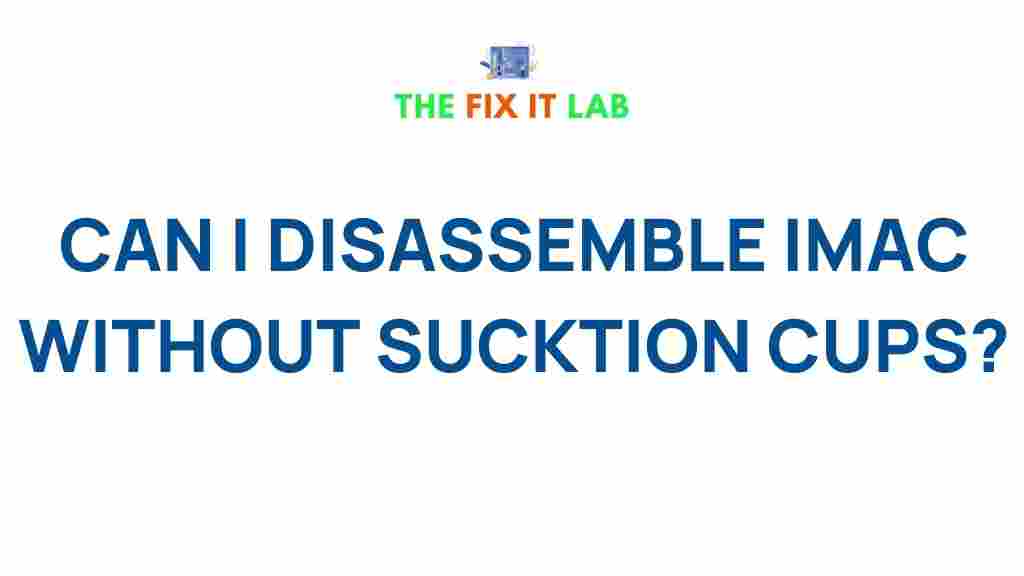
3 thoughts on “Unveiling the Secrets of Disassembling an iMac Without Suction Cups”