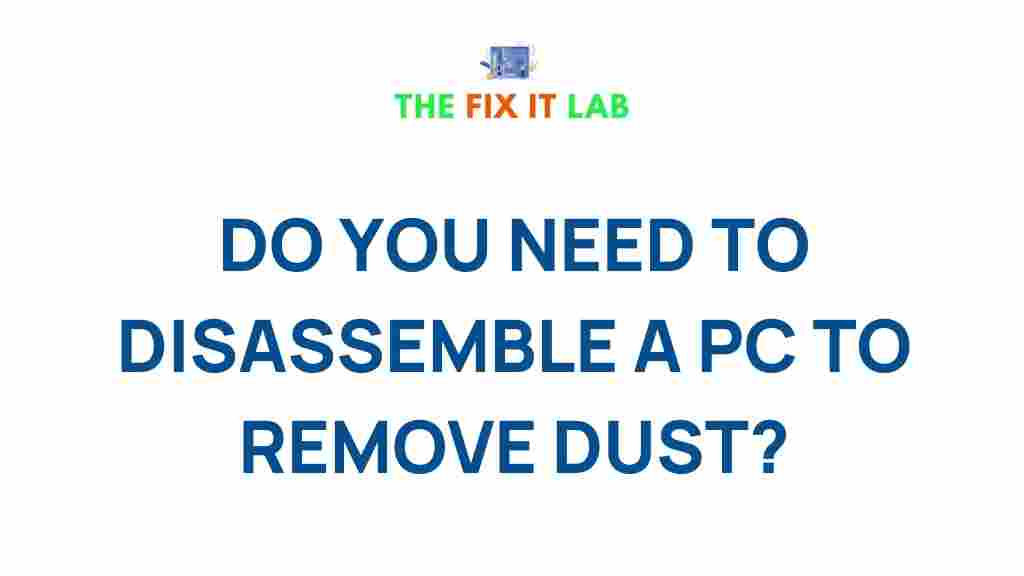Uncover the Secrets of PC Dust Removal
Maintaining a clean PC is crucial for its longevity and performance. Dust buildup inside your PC can lead to overheating, hardware damage, and reduced efficiency. In this guide, we’ll delve into the secrets of PC dust removal, offering you step-by-step instructions, essential tools, and tips to keep your PC running like new.
Why Dust Removal is Essential for Your PC
Your PC’s components generate heat during operation, which is managed by fans and cooling systems. However, dust can clog these systems, causing:
- Increased internal temperatures
- Reduced cooling efficiency
- Potential hardware malfunctions
By regularly removing dust, you not only extend your PC’s lifespan but also ensure smooth, uninterrupted performance.
Tools You’ll Need for PC Dust Removal
Before starting, gather these tools to make the process efficient:
- Compressed air canister: Safely blows dust out of hard-to-reach areas.
- Soft-bristle brush: Gently cleans delicate components.
- Microfiber cloth: Removes surface dust without scratching.
- Vacuum with a nozzle attachment: For external dust removal (not for internal components).
- Antistatic wrist strap: Prevents static discharge that could damage components.
Step-by-Step Process to Clean Your PC
Follow these steps to effectively remove dust from your PC:
1. Turn Off and Unplug Your PC
Before you begin, power down your PC and unplug all cables. This ensures safety for you and your hardware.
2. Open the PC Case
Use a screwdriver to remove the side panel of your PC case. Place the screws in a secure spot to avoid losing them.
3. Inspect the Interior
Examine the dust buildup around fans, heat sinks, and components like the CPU and GPU. This will help you focus on the most affected areas.
4. Use Compressed Air to Remove Dust
Hold the compressed air canister upright and spray short bursts of air. Focus on:
- CPU and GPU fans
- Power supply unit
- Cooling vents
- Hard-to-reach corners
Avoid tilting the canister to prevent moisture from spraying onto components.
5. Clean Fans and Heat Sinks
Use a soft-bristle brush to dislodge stubborn dust from fan blades and heat sinks. Follow up with compressed air for a thorough clean.
6. Wipe Surfaces
Lightly wipe surfaces, cables, and the interior of the case with a microfiber cloth to remove fine dust particles.
7. Reassemble Your PC
Once the cleaning is complete, securely reattach the side panel and reconnect all cables. Power on your PC to ensure everything is functioning correctly.
Tips for Preventing Future Dust Accumulation
To minimize dust buildup, consider these preventive measures:
- Place your PC on an elevated surface away from the floor.
- Install dust filters on intake and exhaust fans.
- Clean your workspace regularly to reduce airborne dust.
- Avoid placing your PC near windows or vents where dust circulation is higher.
Learn more about PC maintenance to keep your system in top shape.
Troubleshooting Common Issues During Cleaning
Static Discharge Concerns
Always use an antistatic wrist strap or periodically ground yourself by touching a metal object to avoid damaging your PC’s components.
Fan Blades Won’t Spin
When using compressed air, gently hold fan blades to prevent them from spinning too fast, which could damage the motor.
Dust Reappears Quickly
Ensure your workspace is clean and that your PC’s air vents are not blocked. Installing filters can help reduce future dust accumulation.
Conclusion
Regularly removing dust from your PC is an essential part of maintenance that can enhance its performance, prevent overheating, and extend its lifespan. By following this guide, you’ll ensure your PC remains a reliable companion for all your computing needs.
For additional tips, check out our PC cleaning and optimization guide, or explore external resources like PC Gamer’s maintenance tips for more expert advice.
This article is in the category Guides & Tutorials and created by TheFixitLab Team