Unveiling the Secrets of Disassembling an Xbox One Controller
The Xbox One controller is one of the most popular gaming controllers in the world, known for its ergonomic design, smooth performance, and responsive feedback. Whether you’re an avid gamer, a tech enthusiast, or just someone interested in fixing or customizing your controller, understanding how to disassemble an Xbox One controller is an essential skill. In this guide, we will take you step-by-step through the process of disassembling your Xbox One controller, as well as troubleshooting tips to help you along the way.
Why Disassemble Your Xbox One Controller?
There are several reasons why you might want to disassemble your Xbox One controller. Some of the most common reasons include:
- Cleaning – Over time, dirt, dust, and grime can accumulate inside your controller, affecting its performance. Disassembling it allows for a more thorough cleaning.
- Repair – If your controller’s buttons, thumbsticks, or triggers are malfunctioning, disassembling it will give you access to replace or repair these components.
- Customization – Gamers often disassemble their Xbox One controllers to install custom parts, like specialized thumbsticks, D-pads, or LED lights.
- Battery Replacement – If your rechargeable battery is no longer holding a charge, you can replace it by opening up the controller.
Now, let’s dive into the disassembly process!
Tools You Will Need for Disassembling Your Xbox One Controller
Before you begin, it’s important to gather the necessary tools to avoid any frustration during the process. You will need:
- Torx T8 Security screwdriver – This screwdriver is essential for removing the screws, which are not standard Philips screws. The T8 Security screwdriver has a small hole in the middle to fit the special screw pattern.
- Plastic Pry Tools – These are used to gently separate the controller’s plastic casing without damaging or scratching it.
- Flathead screwdriver – Useful for some parts that require prying or nudging.
- Tweezers – For handling small components like springs and screws.
- Replacement parts – If you’re planning to repair or upgrade parts, make sure you have the necessary replacements (e.g., thumbsticks, buttons, or a new battery).
Once you have all the tools ready, you can begin disassembling your Xbox One controller.
Step-by-Step Process for Disassembling an Xbox One Controller
Step 1: Remove the Battery Cover and Batteries
Before you start opening the controller, remove the battery cover from the back of the Xbox One controller. If you are using rechargeable batteries, be sure to remove them as well. This ensures that you avoid any accidental short circuits during the disassembly process.
Step 2: Unscrew the Torx Screws
With your Torx T8 Security screwdriver, remove the screws located around the perimeter of the controller. There are typically five screws to remove. These screws are located:
- One screw located under the battery compartment (it’s hidden once the batteries are removed).
- Four screws around the edges of the controller’s back panel.
Keep track of where each screw goes, as the screws may vary slightly in size. Set them aside for reassembly.
Step 3: Pry Open the Controller
Once the screws are removed, it’s time to separate the front and back parts of the Xbox One controller. Use your plastic pry tools to gently lift the back casing off. Start at the bottom of the controller and work your way around. Be patient during this step, as the casing may be snug, and using excessive force could break the plastic. Work carefully and gently to avoid damaging the casing.
Step 4: Disconnect the Ribbon Cable
After the two halves of the controller are separated, you will notice a small ribbon cable connecting the two parts. This cable is for the controller’s central motherboard. Gently disconnect this cable by lifting the connector latch and pulling the cable out. Be sure to handle it with care to avoid damaging the ribbon cable or the motherboard.
Step 5: Remove the Internal Components
With the controller opened up, you will have access to the internal components, including the motherboard, triggers, thumbsticks, and buttons. If you need to replace any of these components, carefully remove them from the controller.
- Thumbsticks – Use a flathead screwdriver to gently lift the thumbsticks from their posts.
- Triggers – The triggers are connected by springs, so handle them with care. Use tweezers to remove the springs and disconnect the triggers.
- Buttons – The A, B, X, and Y buttons can be gently popped out once the controller is open.
Step 6: Inspect and Replace Parts (Optional)
If you are disassembling the Xbox One controller for repair or customization, this is the moment to inspect each part. If you are replacing broken or worn-out components, such as the thumbsticks, triggers, or battery, now is the time to do it. Make sure that each replacement part is compatible with your Xbox One controller model.
Step 7: Reassemble the Controller
Once you’ve completed the necessary repairs or upgrades, it’s time to put your Xbox One controller back together. Here’s how:
- Reconnect the ribbon cable to the motherboard, ensuring that it is securely latched.
- Place all the buttons, thumbsticks, and triggers back into their respective positions.
- Close the front and back halves of the controller, making sure the pieces fit together correctly.
- Use your Torx screwdriver to reinsert the screws back into their original positions.
Once the controller is fully reassembled, replace the batteries or battery pack, and test the controller to ensure everything is working correctly.
Troubleshooting Tips
During the disassembly process, you might run into a few challenges. Here are some common issues and their solutions:
- Stuck Screws – If a screw is stripped or stuck, try using a rubber band over the screw head to increase grip. Alternatively, you can use a pair of pliers to gently twist the screw free.
- Unresponsive Thumbsticks – If the thumbsticks feel unresponsive after reassembly, check for debris or dirt in the mechanisms. Clean out any particles with compressed air or a soft brush.
- Loose Buttons – If a button feels loose or misaligned, check to see if it’s seated properly in its holder. Gently press it back into place.
- Ribbon Cable Damage – If the ribbon cable is damaged, you may need to replace it. You can find replacement cables online or from specialized repair stores.
For more troubleshooting tips and repairs, you can check out the official Xbox support page here.
Conclusion
Disassembling an Xbox One controller can seem daunting at first, but with the right tools and knowledge, it’s a relatively straightforward process. Whether you’re cleaning, repairing, or customizing your controller, understanding how to carefully open and reassemble it will save you time and money. Always remember to work slowly, keep track of screws and small parts, and take care when handling sensitive components like the ribbon cable.
If you run into any issues, be sure to refer to the troubleshooting tips outlined in this article, and don’t hesitate to visit the official Xbox support page for additional assistance. Happy gaming!
This article is in the category Guides & Tutorials and created by TheFixitLab Team
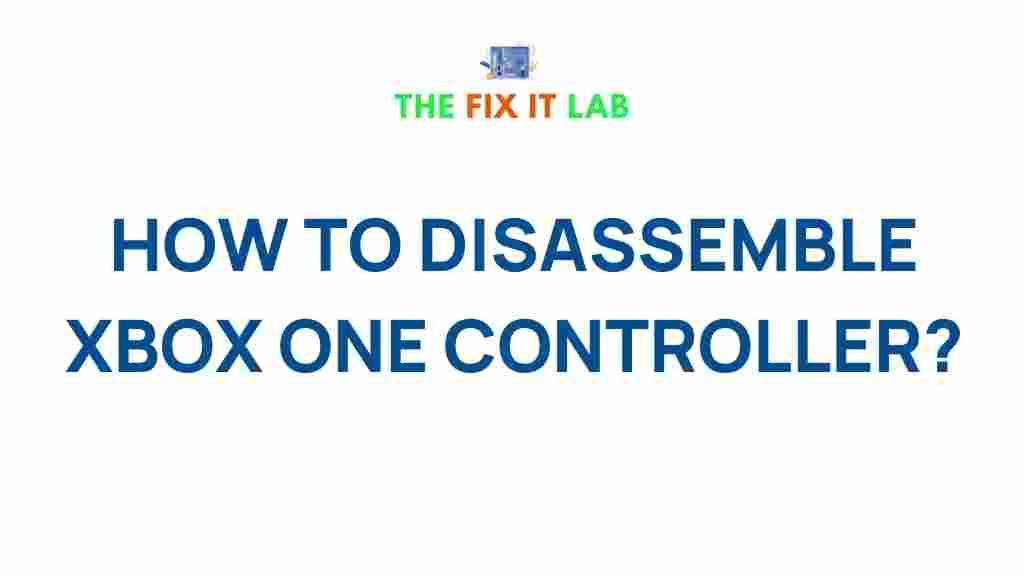
1 thought on “Unveiling the Secrets of Disassembling an Xbox One Controller”