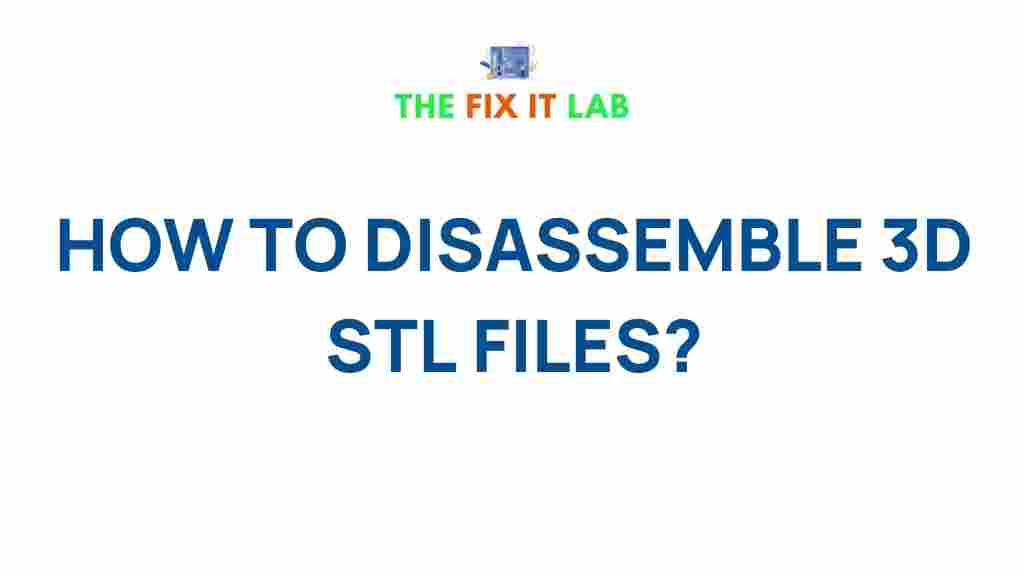Disassemble 3D STL Files: A Step-by-Step Guide
In the world of 3D modeling and printing, STL files have become the go-to format for representing 3D objects. However, there are instances when you might need to disassemble or break apart an STL file for various purposes—whether it’s for editing, optimizing, or repairing a model. This guide will take you through the process of disassembling 3D STL files, offering you practical advice and tips on how to handle this task efficiently. If you’re new to 3D design or just want to know more about how to break down an STL file, you’re in the right place.
Why Disassemble an STL File?
Before diving into the specifics, it’s important to understand why someone might need to disassemble an STL file in the first place. Common reasons include:
- Editing or Modifying a Model: Sometimes you might want to make alterations to a specific part of a 3D object.
- Repairing Structural Issues: STL files can sometimes contain issues like non-manifold edges or overlapping triangles that need to be corrected.
- Optimization for Printing: Large or complex STL files can be broken down to improve printing performance.
- Analyzing the Geometry: Disassembling a model can help you understand its components and how they fit together.
The Step-by-Step Process to Disassemble an STL File
Disassembling an STL file is not as difficult as it might sound, but it does require the right tools and methods. Below, we’ve outlined a simple, step-by-step guide to help you disassemble your 3D model:
1. Choose the Right Software
First things first, you need to select software that allows you to open and manipulate STL files. Some of the most popular tools for disassembling STL files include:
- Meshmixer: A free tool by Autodesk that offers powerful editing features.
- Blender: A professional 3D modeling and animation tool that supports STL files.
- FreeCAD: An open-source CAD program that can handle STL files and perform various operations on them.
- Fusion 360: A cloud-based CAD software from Autodesk that can also handle STL files and disassemble models.
For this guide, we’ll focus on Meshmixer, as it is user-friendly and widely accessible.
2. Open the STL File in Your Chosen Software
Once you’ve downloaded and installed the software, the next step is to load the STL file you want to disassemble. In Meshmixer, simply click on the “Import” button and navigate to your STL file. The model will appear in the workspace, ready for editing.
3. Identify the Parts You Need to Disassemble
Before you start breaking apart your model, take a moment to examine its structure. Determine which parts of the model you want to separate or modify. This might involve:
- Identifying multiple components that make up the whole object.
- Locating problematic areas that require repair or adjustment.
- Choosing specific features to simplify for 3D printing.
4. Use the “Separate” Tool (Meshmixer Example)
In Meshmixer, there’s a handy “Separate” tool that makes disassembling an STL file much easier. Here’s how to use it:
- Select the part of the model you want to disassemble.
- Click on the “Edit” menu in the top toolbar.
- From the dropdown, choose “Separate.” This will break the model into separate parts based on the selection you made.
- Repeat the process for each part you wish to isolate.
This will allow you to work with individual components of the model independently, which is useful if you’re modifying or repairing parts of it.
5. Repairing the Disassembled Pieces (Optional)
Once you’ve disassembled the STL file into smaller parts, you might notice that some of the components have errors, such as holes, non-manifold edges, or flipped normals. Meshmixer includes a “Analysis” tool that can help identify these problems. Here’s how you can repair these errors:
- Click on the “Analysis” menu and choose “Inspector.”
- The software will scan the model for common issues, such as holes or surface defects.
- Once the problems are identified, you can either manually fix them or use the automatic repair options provided.
6. Save and Export the Disassembled Files
After disassembling and repairing the parts, it’s time to save your work. Meshmixer allows you to save each part of the model as a separate STL file. To do this:
- Click on the “Export” button.
- Choose a location to save the disassembled part as a new STL file.
- Repeat the process for each part that you separated.
You can now take these separate STL files and use them for 3D printing, further editing, or any other purpose.
Troubleshooting Common Issues While Disassembling STL Files
Disassembling 3D STL files can sometimes present challenges. Here are some common issues you might encounter and how to solve them:
1. Model is Too Complex to Disassemble
If your model is very large or contains complex geometry, the software might lag or crash during the disassembly process. To resolve this:
- Try simplifying the model first by reducing the polygon count.
- Use the “Decimation” tool in Meshmixer or Blender to reduce the model’s complexity.
2. Parts Won’t Separate Properly
If the “Separate” tool isn’t isolating parts as expected, make sure you’re selecting the right geometry. If there are internal structures or hidden components, try using the “Select” tool to isolate them more precisely.
3. Exported STL Files are Not Printing Correctly
After disassembling the STL file, you may encounter issues when printing. This can happen if the model’s scale or orientation was changed during the disassembly. To avoid this:
- Ensure that each part is properly oriented before exporting it.
- Check the scale settings in your 3D printing software.
4. Broken Meshes After Repair
If repairs to the disassembled parts result in broken or distorted meshes, you may need to manually adjust the repaired areas. Use the sculpting tools in your 3D software to fine-tune the mesh.
Conclusion
Disassembling 3D STL files might seem daunting at first, but with the right tools and knowledge, it’s a manageable process. Whether you need to edit, repair, or analyze your model, breaking it down into smaller parts can make your task much easier. By following the steps outlined above, you can ensure that you’re equipped to disassemble STL files efficiently and accurately.
Remember that mastering 3D modeling software is a process, and practice will help you become more proficient over time. If you want to learn more about 3D printing and STL file manipulation, check out this resource for free STL files and community tips.
Now that you understand how to disassemble an STL file, you can tackle your next 3D project with greater confidence. Happy modeling!
This article is in the category Guides & Tutorials and created by TheFixitLab Team