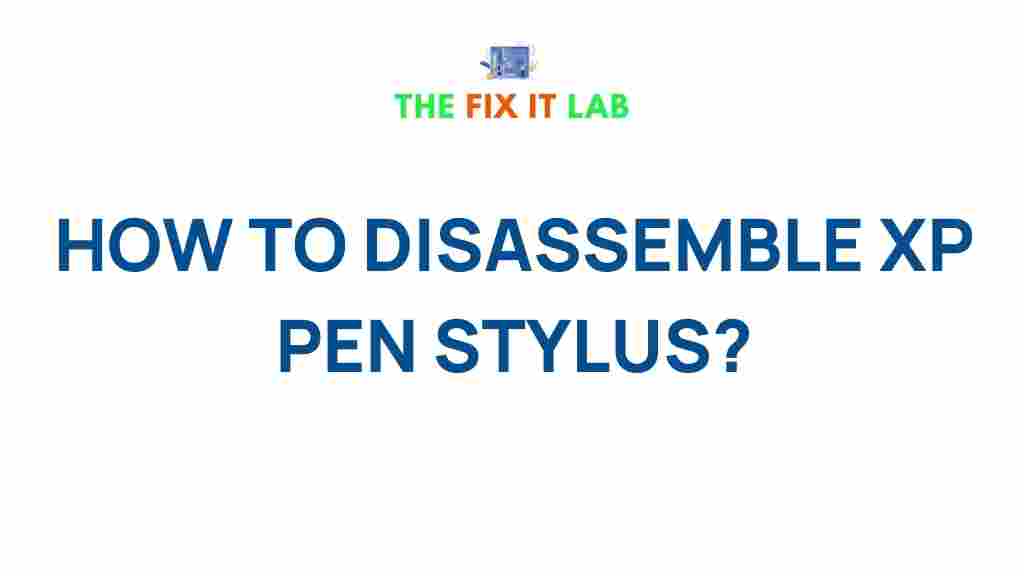XP Pen Stylus: A Comprehensive Guide to Disassembling and Repairing Your Device
The XP Pen stylus is a vital tool for digital artists, designers, and illustrators, providing precision and comfort for drawing or writing on graphic tablets. Over time, however, like all devices, your XP Pen stylus may show signs of wear and tear, such as a malfunctioning nib or a battery that no longer holds a charge. Disassembling your XP Pen stylus may be necessary for troubleshooting, cleaning, or replacing parts. In this guide, we will walk you through the step-by-step process of disassembling an XP Pen stylus, share tips for troubleshooting common issues, and provide expert advice to help you restore your device to optimal condition.
Why Disassemble Your XP Pen Stylus?
Before diving into the disassembly process, it’s important to understand why you might need to open up your XP Pen stylus in the first place. Some common reasons include:
- Replacing a broken or worn-out nib: The nib is the most frequently used part of the stylus and may wear down over time, leading to reduced performance.
- Battery replacement: If your XP Pen stylus is powered by a rechargeable battery, it may eventually lose its ability to hold a charge.
- Cleaning internal components: Dust, dirt, and other debris can accumulate inside your stylus, potentially affecting its performance.
- Fixing connectivity issues: If the stylus has connectivity problems, disassembling it can help troubleshoot and address the issue.
Tools You Will Need for Disassembling Your XP Pen Stylus
Before starting the disassembly process, gather the following tools to ensure you have everything needed for a smooth and efficient procedure:
- Small Phillips-head screwdriver: This will be needed to unscrew any screws holding the stylus together.
- Plastic prying tool: Useful for carefully separating components without damaging the outer casing.
- Tweezers: To handle small parts such as the internal battery or nib.
- Replacement nibs or battery (if applicable): Ensure you have spare parts ready to replace any worn-out components.
- Microfiber cloth or compressed air: For cleaning any dust or dirt from the internal parts.
Step-by-Step Guide to Disassembling Your XP Pen Stylus
Now that you are prepared, let’s begin the process of disassembling your XP Pen stylus. Follow these steps carefully to avoid damaging any parts.
Step 1: Power Down and Remove the Stylus Nib
The first step is to remove the stylus nib. Gently pull it out from the tip of the stylus using your fingers or tweezers. This will help prevent any accidental damage to the nib or the internal components when you proceed with disassembly. Be sure to keep the nib in a safe place so you can easily replace it later if needed.
Step 2: Unscrew the Stylus Casing
Next, use the small Phillips-head screwdriver to unscrew the screws holding the stylus casing together. Depending on your model, there may be one or more screws located near the top or bottom of the stylus. Keep these screws in a safe place, as they will be needed for reassembly.
If your XP Pen stylus does not have visible screws, it may use hidden clips or adhesive to hold the casing together. In this case, you can use a plastic prying tool to gently separate the casing halves. Insert the tool between the two halves of the casing and carefully work your way around the perimeter. Take care not to apply too much force, as this could damage the casing.
Step 3: Separate the Internal Components
Once the casing is open, you will be able to see the internal components, such as the battery, circuitry, and other parts. If your XP Pen stylus uses a rechargeable battery, it will be located inside the casing. Use tweezers to carefully remove the battery if necessary, and take note of its orientation for reassembly.
If you’re troubleshooting a performance issue, you can also inspect the internal circuitry for any signs of damage, such as loose wires or corrosion. Use a microfiber cloth or compressed air to clean any dust or debris from the components.
Step 4: Replace Parts if Needed
If you’re disassembling your XP Pen stylus to replace a broken part, now is the time to install the new component. Whether you’re replacing the nib or the battery, make sure the new part is compatible with your model of stylus. Follow the manufacturer’s instructions for installing replacement parts to ensure everything fits properly.
Step 5: Reassemble the Stylus
Once you’ve made any necessary repairs or replacements, it’s time to put the stylus back together. Carefully align the internal components and reattach the battery (if it was removed). Make sure everything is in its proper place before snapping the casing back together.
Next, screw the casing back into place using the screws you removed earlier. Ensure the casing is securely fastened but avoid over-tightening, as this could damage the plastic.
Troubleshooting Common Issues with Your XP Pen Stylus
During or after disassembling your XP Pen stylus, you may encounter certain issues. Here are some common problems and their solutions:
1. Stylus Not Recognizing Pressure
If your XP Pen stylus is not recognizing pressure, even after you’ve reassembled it, this could indicate a problem with the nib or the pressure sensor. Try the following:
- Check if the nib is damaged or worn out and replace it with a new one.
- Ensure the stylus is properly calibrated with your tablet. Refer to the XP Pen support page for calibration instructions.
- Test the stylus on a different device to see if the issue is with the stylus or the tablet.
2. Stylus Not Charging
If your stylus uses a rechargeable battery and is not charging, it could be due to a few factors:
- Ensure the charging port is clean and free of debris.
- Check the charging cable and power source to confirm they are functioning properly.
- If the battery has become faulty, you may need to replace it. Follow the disassembly steps to access and replace the battery.
3. Stylus Appears Loose or Rattling
If your stylus feels loose or you hear rattling sounds when shaking it, this may indicate that internal components are not properly secured. In this case:
- Recheck that all screws are tightened securely.
- Ensure the battery and other internal components are properly aligned and seated in their designated positions.
Conclusion: Restoring Your XP Pen Stylus to Peak Performance
Disassembling your XP Pen stylus can seem intimidating at first, but with the right tools and a bit of patience, it can be a rewarding process that helps you extend the life of your device. Whether you’re replacing a nib, cleaning internal components, or troubleshooting connectivity issues, following the steps outlined in this guide will ensure your stylus stays in top shape for years to come.
If you’re unsure about any part of the process or encounter difficulties, consider consulting the XP Pen support team for further assistance. With proper care and maintenance, your XP Pen stylus will continue to be an invaluable tool for your creative endeavors.
This article is in the category Guides & Tutorials and created by TheFixitLab Team